On my previous post on how to make a table in a blog Post,
I discussed how to make table of two or three column with a heading. In
this post, I will discuss how to insert a table in a blog post.
Go to Blogger – Dashboard – New post.
It opens to a page where you can write a new post. If you are writing a
normal post, you usually go to compose and write your post there but
this time click on Edit HTML link, instead of compose.
Insert
the code of the table that you want on Edit HTML mode. In this example,
I am going to use my previous two columns table that I made in
my tutorial on how to make a table in a blog post ; I click on Edit
HTML and paste the following code there;
<table border=”1”>
<tr>
< th> Blog Ideas and Tips </th>
< th> Blog Ideas </th>
< /tr>
< tr>
< td> Blogger ideas and tips </td>
< td> Blogger ideas</td>
<tr>
< td>Blog Spot</td>
< td> Blogging</td>
< /tr>
< tr>
< td> Tips</td>
< td> Ideas</td>
< /tr>
< /table>
< th> Blog Ideas and Tips </th>
< th> Blog Ideas </th>
< /tr>
< tr>
< td> Blogger ideas and tips </td>
< td> Blogger ideas</td>
<tr>
< td>Blog Spot</td>
< td> Blogging</td>
< /tr>
< tr>
< td> Tips</td>
< td> Ideas</td>
< /tr>
< /table>
When I click back on compose link, there is already a table in the page which looks like this;
Output
Click on Publish Post link and your table will be displayed on your blog post.

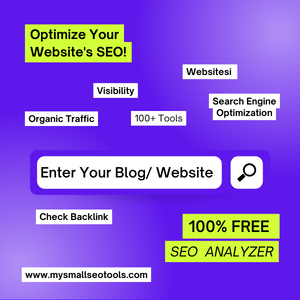










2 Comments
Thanks for sharing..www.tracynaija.com
ReplyDeleteThank Classic Chidy ...
Delete