Introduction:
The meaning of term "keyboard
shortcut" can vary depending on software manufacturer.The keyboard
shortcut(In computing) is a series of one or several keys that invoke a software or operating system operation when triggered by the computer user.For
instance, Microsoft differentiates keyboard shortcuts from hotkeys ("mnemonics"
on Windows) whereby the former consists of a specific key combination used to
trigger an action, and the latter represents a designated letter in a menu
command or toolbar button that when pressed together with the Alt key, activates such
command---whereas a "hotkey" on Windows is a system wide shortcut
that is always available in all contexts as long as the program responsible for
it is running in the foreground or background.
Basic Shortcut Key
WIN +UP arrow Maximize Window
WIN +DOWN arrow Restore or Minimize Windows
WIN +LEFT arrow Snap window to left
WIN +RIGHT arrow Snap window to right
WIN +SHIFT+LEFT arrow Move current window to left monitor
WIN +SHIFT+RIGHT arrow Move current window to right monitor
WIN +UP arrow Maximize Window
WIN +DOWN arrow Restore or Minimize Windows
WIN +LEFT arrow Snap window to left
WIN +RIGHT arrow Snap window to right
WIN +SHIFT+LEFT arrow Move current window to left monitor
WIN +SHIFT+RIGHT arrow Move current window to right monitor
WIN +HOME key Minimize all windows Keys
WIN +X Shows windows mobility centreWin+Shift+left arrow Move current window to the left monitor (with dual monitors)
Win+Shift+right arrow Move current window to the right monitor (with dual monitors)
Win+Home Minimize all but the current window
Win+Space Peek at the desktop
Win+[Plus sign] Zoom in
Win+[Minus sign] Zoom out
Win+P Open the projection menu (generally used for laptops connected to projectors)
Alt+P In Explorer, show/hide the preview pane
Taskbar Modifiers Keys
Alt+F4 Close the active windowAlt+Tab Switch to previous active window
Alt+Esc Cycle through all open windows
Win+Tab Flip 3D [more info]
Ctrl+Win+Tab Persistent Flip 3D
Win+T Cycle through applications on taskbar (showing its live preview)
Win+M Minimize all open windows
Win+Shift+M Undo all window minimization
Win+D Toggle showing the desktop
Win+up arrow Maximize the current window
Win+down arrow If the current window is maximized, restore it; if the current
Win+Shift+left arrow Move current window to the left monitor (with dual monitors)
Win+Shift+right arrow Move current window to the right monitor (with dual monitors)
Win+Home Minimize all but the current window
Win+Space Peek at the desktop
Win+[Plus sign] Zoom in
Win+[Minus sign] Zoom out
Starting All Programs
Shift+Click Open a new instance of the program
Ctrl+Click Cycle between windows in a group
Middle Click Open a new instance of the program
Ctrl+Shift+Click Open a new instance of the program as Administrator
Shift+Right-Click Show window menu Managing Windows
Win+1 Open the first program on your Quick Launch bar
Win+2 Open the second program on your Quick Launch bar
Win+n Open the nth program on your Quick Launch bar
Win+U Open the ease of access center
Win+F Open the search window
Win+X Open the Mobility Center
Win+E Open Explorer
Win+R Open the Run window [more info]
Win+B Move focus to notification tray (the right-most portion of the task bar)
Win+P Open the projection menu (generally used for laptops connected to projectors)
Win+Pause Open the System Properties portion from the Control Panel
Ctrl+Shift+Esc Open Windows Task Manager
Win+ right arrow +Enter Shutdown
Win+right arrow + R Restart
Win+ right arrow + S Sleep
Win+ right arrow + W Switch Users
Win+L Locks computer
Easy Viewing Folders With Explorer
Alt+right arrow Go backAlt+ right arrow Go forward
Alt+up arrow Go up a directory
Alt+D Move focus to address bar
Alt+D, Tab Move focus to search bar
Alt+Enter Open the Properties window of the current selection
Ctrl +Mouse wheel Change the view type (extra large, small, list view, detail, etc.)
Alt+P Show/hide the preview pane

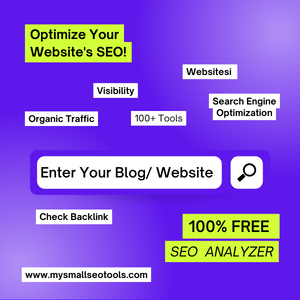
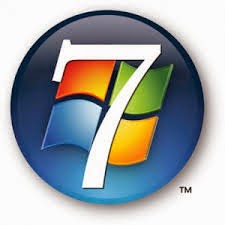








0 Comments